Smart Soldering Iron Not Connecting to FixHub Power Station
First Steps
Is the iron’s Touch-Safe Indicator LED flashing, or is the Portable Power Station showing a USB plug icon with a slash through it?
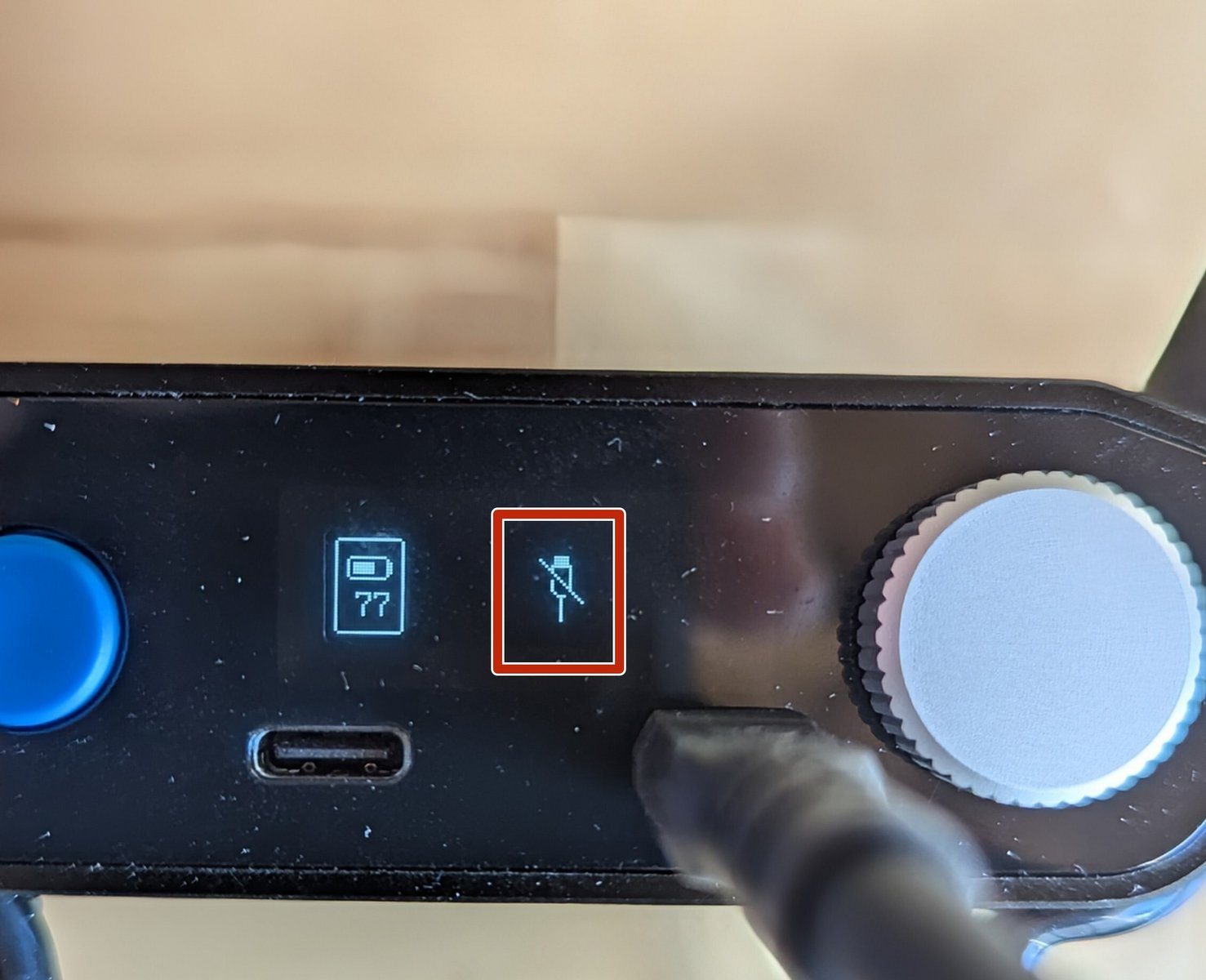
This is a sign that the iron or the Portable Power Station is experiencing a fault condition.
- First, check each cable connection to make sure it is properly seated or will seat properly.
- Unplug and replug each end of the cable. Sometimes, flipping the orientation of the cables will fix the issue.
- If that does not fix the problem, follow the steps outlined below.
Power Cycle the Station
The USB communications system may have a glitch and locks up. Use the blue button to turn the Portable Power Station off and then on. Check to see if you get the icon pictured below.

Ensure the Cable is Full-Featured
The cable included with your FixHub Soldering Station is capable of both data transfer and high wattage output. Not all USB-C cables have this functionality, so if you're using a different cable from the one supplied, it may cause issues. Use the cable included in your Soldering Station, or one that is "full-featured". The specs you should look for are data transfer capabilities and 100W/20V/5A power output.
Try Using the Other Port
Sometimes one of the ports may be experiencing faults while the other is not.
- Power down the Portable Power Station.
- Unplug the cable from the port on the front of the Portable Power Station.
- Plug it in to the other port.
- Power it back up and see if the iron is recognized by the Portable Power Station.
If this fixes your device, contact support about fixing the faulty port.
Update the Firmware
Some issues can be caused by out of date firmware. Make sure the firmware for your Smart Soldering Iron is up-to-date. Connect to the FixHub Web Console by following this guide.
Other Solutions/ Workarounds
Set the soldering iron switch to ON before connecting it.
Try turning on the iron switch prior to connecting the iron (be sure it is in the cap when you do this) to the Portable Power Station.
Hot swap ports with the iron switch on
Pull the plug on the iron (especially if there is a blinking fault indicator) while it is powered up, and plug it into the other port on the Portable Power Station. You can also try entering into the settings mode and then exiting it when you do this.
Contact Support
Some issues are beyond the regular wear and tear of the device and shouldn't be your issue to deal with. Contact support about any faults that haven't been solved by the above guidance.
